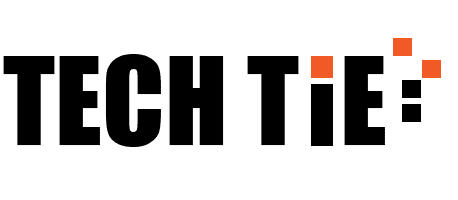Vuze is one of the most popular BitTorrent clients available for Mac, offering advanced features for both casual and power users. Formerly known as Azureus, Vuze is a robust platform that allows users to download torrents, manage files, and even stream content directly from the client. It is particularly favored for its intuitive interface, built-in media player, and ability to handle large downloads with ease. This guide will walk you through the process of downloading and using Vuze on your Mac, covering everything from system requirements to advanced features.
1. Understanding Vuze BitTorrent Client
Vuze is more than just a simple torrent downloader; it’s a fully-featured platform that includes various tools for managing media content. Unlike some basic BitTorrent clients, Vuze offers:
- Advanced torrent management: Queueing, bandwidth control, and prioritization of downloads.
- Integrated media player: Play downloaded media directly within the client.
- Built-in search: Find torrents from within the app, rather than using external torrent sites.
- Streaming features: Stream content while downloading, or to other devices such as smart TVs or game consoles.
This combination of features makes Vuze a top choice for users who need more control over their downloads and media consumption.
2. System Requirements for Vuze
Before downloading Vuze, make sure that your Mac meets the minimum system requirements for a smooth experience. Though Vuze is relatively lightweight, it does require some basic specifications to operate efficiently.
- Operating System: macOS 10.7 (Lion) or later.
- Processor: 64-bit Intel processor.
- Memory: At least 2 GB of RAM (more is recommended for heavy multitasking or large downloads).
- Hard Drive Space: Minimum of 200 MB for the application, but make sure to have ample space for downloaded torrents.
If your Mac meets or exceeds these requirements, you’re ready to proceed with the download and installation process.
3. Downloading Vuze on Mac
Downloading Vuze for your Mac is a simple process, but it’s important to make sure you’re getting the software from a legitimate source to avoid malware or counterfeit versions. Here’s a step-by-step guide:
a. Official Website
The safest place to download Vuze is from its official website. Follow these steps:
- Open your web browser and go to the Vuze official website.
- Navigate to the Download section.
- Choose the version for Mac. This will start downloading the installation file (a
.dmgfile). - Once the download is complete, open the
.dmgfile. - Drag the Vuze icon into your Applications folder.
After installation, you can launch the Vuze client from your Applications folder or Launchpad.
b. Alternative Sources
Vuze is also available on trusted software distribution platforms like Softonic or CNET Download, but it’s generally recommended to download from the official website to avoid bundled software or outdated versions.
4. How to Use Vuze BitTorrent Client
Once you’ve installed Vuze on your Mac, you’re ready to start downloading and managing torrents. Here’s a basic guide to getting started:
Adding a Torrent
- Open Vuze from your Applications folder.
- To add a torrent file, you have two main options:
- Download from a URL: If you have a magnet link or torrent URL, simply click on File > Open URL and paste the link.
- Download a .torrent file: If you have a .torrent file saved on your computer, click File > Open File, then locate and select the .torrent file on your system.
Using Vuze Search
Vuze features a built-in torrent search engine, which allows you to find torrents directly within the app. To use this:
- In the top right corner of the Vuze window, enter your search term (such as the name of the file you’re looking for).
- Press Enter, and Vuze will search for torrents from a variety of sources.
- Once you find the file you want, click on the Download button to start the process.
Managing Downloads
Vuze gives you several options for managing your torrent downloads. Some useful features include:
- Bandwidth control: Limit the upload and download speeds for individual torrents, which helps maintain overall system performance.
- Prioritizing downloads: Right-click on any active torrent and select Prioritize by Rank to ensure that specific files download first.
- Scheduling: Set Vuze to download torrents only during certain hours, which can be helpful for users with data limits or to avoid bandwidth-heavy periods.
Streaming Media
One of Vuze’s standout features is its ability to stream videos while downloading. To stream content:
- Click on a media file within an active torrent that is partially downloaded.
- Vuze will open its integrated media player, allowing you to watch or listen to the file as it continues to download.
Additionally, Vuze can stream media to external devices such as smart TVs, PlayStation, or Xbox via DLNA support. You can configure these options in the Devices section of the interface.
5. Advanced Features
For users who need more advanced control, Vuze offers additional functionalities:
- Plugins: Expand the capabilities of Vuze by installing plugins, available from the Vuze website. Popular plugins include IP filters, RSS feed downloads, and chat functionalities.
- Remote Access: Monitor and manage your downloads remotely by setting up Vuze Remote. This allows you to control Vuze from any device with an internet connection.
6. Is Vuze Free?
Vuze offers both a free and a paid version. The free version includes all the basic features you need to download and manage torrents. However, for additional perks such as ad-free browsing, faster downloads, and antivirus protection, you can opt for Vuze Plus, which costs a small subscription fee.
Conclusion
Vuze is an excellent choice for Mac users seeking a powerful yet easy-to-use BitTorrent client. With features such as integrated media playback, built-in search, and advanced torrent management, Vuze stands out as one of the top torrent clients available for macOS. By following the steps outlined in this guide, you’ll be able to download, install, and begin using Vuze to efficiently manage your torrent downloads.