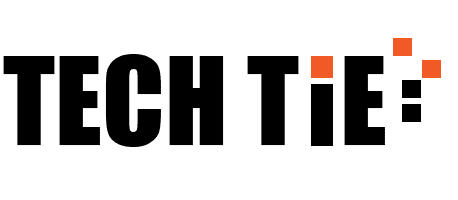Internet Download Manager (IDM) is a powerful tool designed to enhance the speed, reliability, and management of downloads on Windows systems. Launched by Tonec Inc., IDM is widely recognized for its ability to accelerate downloads, resume interrupted downloads, and organize files efficiently. This guide will delve into IDM’s features, installation process, usage, and why it remains a go-to solution for users looking to optimize their downloading experience.
1. Key Features of Internet Download Manager
IDM is packed with features that set it apart from built-in browser download managers:
a. Speed Acceleration
IDM claims to boost download speeds by up to 5 times. It achieves this by breaking files into smaller segments and downloading them simultaneously. This segmentation allows for better bandwidth utilization, resulting in faster download times.
b. Resume Capability
One of IDM’s standout features is its ability to resume interrupted downloads. If your internet connection drops or your computer shuts down, you can quickly pick up where you left off without starting from scratch. This is especially useful for large files that may take considerable time to download.
c. Browser Integration
IDM seamlessly integrates with all major web browsers, including Google Chrome, Mozilla Firefox, Microsoft Edge, and others. Once installed, IDM automatically detects downloadable content in your browser, allowing you to download videos, images, and documents with a single click.
d. Batch Downloading
With IDM, users can download multiple files simultaneously. You can queue downloads, and IDM will automatically handle the downloading process, allowing you to manage large quantities of files effortlessly.
e. File Organization
IDM allows users to categorize downloads into folders based on file type. For instance, all video files can go into one folder, while documents can go into another. This organization makes it easy to locate files later.
f. Scheduled Downloads
IDM enables you to schedule downloads for specific times, which is perfect for taking advantage of off-peak internet hours or when you’re not using the computer.
2. How to Download and Install Internet Download Manager on Windows
Installing IDM is a straightforward process. Here’s how to do it:
Step 1: Download IDM
- Visit the official IDM website at www.internetdownloadmanager.com.
- Click on the Download button to get the latest version of IDM.
Step 2: Install IDM
- Once the download is complete, locate the setup file (usually named idman.exe) in your downloads folder.
- Double-click the file to begin the installation.
- Follow the on-screen instructions, including agreeing to the license agreement and choosing the installation directory. The default settings are usually sufficient for most users.
- After installation, IDM will prompt you to integrate with your web browsers. Make sure the integration options for your preferred browsers are checked.
3. Using Internet Download Manager
Once IDM is installed, it’s easy to use:
a. Starting a Download
- When you find a file you want to download, simply click on the link. IDM will automatically capture the download.
- A dialog box will appear, allowing you to choose the download folder and file name. Click OK to start the download.
b. Managing Downloads
- Open the IDM interface, where you can view all your current and completed downloads.
- You can pause or resume downloads from this interface and manage your download queue.
c. Setting Preferences
- Go to Options in the IDM menu to configure settings such as download categories, connection settings, and browser integration.
- You can adjust the number of segments used for downloading to optimize speed based on your internet connection.
4. IDM for Video Downloads
IDM is particularly popular for downloading videos from various streaming sites. Here’s how to use it for that purpose:
- Navigate to the video you want to download.
- Once the video starts playing, IDM will display a download button in the corner of the video player.
- Click the button, choose the desired video quality, and start the download.
5. Is Internet Download Manager Free?
IDM is not free, but it offers a 30-day trial version that allows you to test its features. After the trial period, you’ll need to purchase a license to continue using it. The price is generally reasonable for the number of features and benefits it offers.
6. Conclusion
Internet Download Manager is an essential tool for anyone who frequently downloads files from the internet. Its speed enhancement, resume capabilities, browser integration, and organizational features make it stand out from standard download managers. Whether you’re downloading videos, documents, or software, IDM streamlines the process and improves your overall downloading experience. If you often find yourself waiting for files to download or dealing with interruptions, IDM is well worth considering for your Windows system.