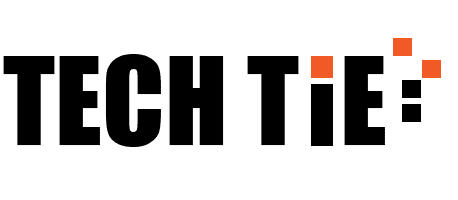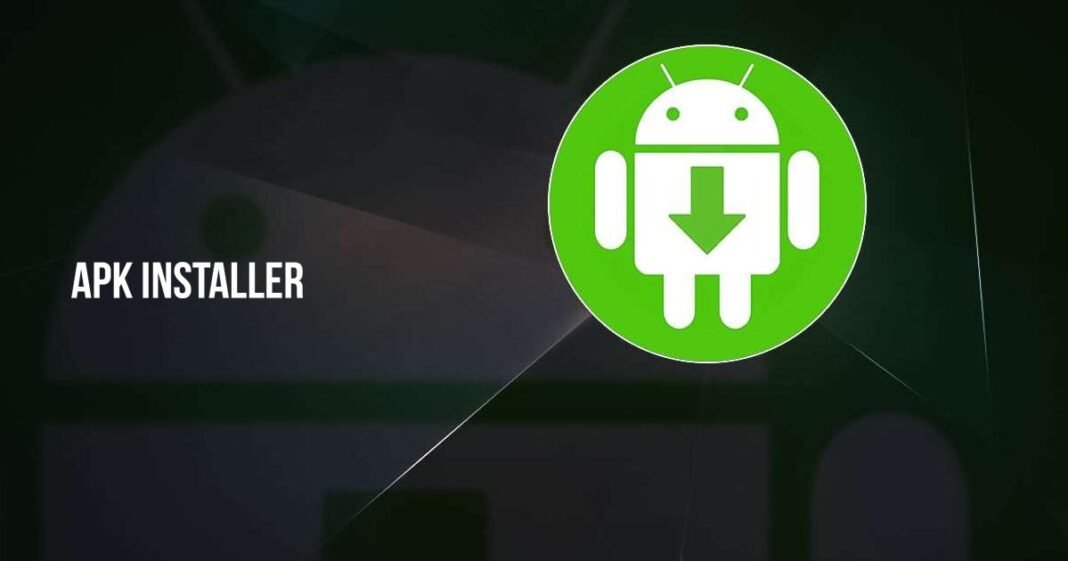APK files (Android Package Kits) are used to install apps on Android devices. However, many users want to run Android apps on Windows, either for testing purposes or to enjoy their favorite mobile apps on a bigger screen. To do this, you need an APK Installer and Launcher designed for Windows. This guide will walk you through the steps of downloading, installing, and using an APK installer and launcher for Windows, as well as discussing the benefits and key features of these tools.
1. What is an APK Installer and Launcher for Windows?
An APK Installer and Launcher is a tool that allows you to install and run Android apps on a Windows PC. It works by either emulating the Android environment or providing a virtual machine where Android apps can run just like they would on an Android phone or tablet. These tools let you access APK files (the format used for Android app installations) and install them on your Windows system, bypassing the need for an Android device.
APK installers for Windows typically work in tandem with Android emulators, which provide the Android operating system on your computer, giving you access to the full range of Android apps directly from your desktop.
2. Key Features of APK Installer and Launcher for Windows
Before getting into how to download and install an APK installer, it’s helpful to understand its key features and why it’s useful for Windows users:
- Run Android Apps on Windows: The main benefit of APK installers is that they allow you to run Android apps natively on a Windows PC. This is perfect for gamers, developers, or anyone who prefers a larger screen for mobile apps.
- App Testing for Developers: Android developers often use APK installers on Windows to test their apps without needing an Android device. This allows for faster debugging and testing in a familiar desktop environment.
- Seamless User Interface: Many APK installers integrate with the Windows environment, allowing users to launch Android apps from the desktop with just a double-click, similar to launching regular Windows applications.
- Easy APK Installation: These tools streamline the process of installing APK files, making it simple for users to find APKs and install them on their PC without technical hurdles.
- Gaming Benefits: Many users employ APK installers to play Android games on a larger screen, with the added benefit of using a mouse and keyboard for control, providing a more immersive gaming experience.
3. How to Download and Install an APK Installer and Launcher for Windows
Several tools allow you to install and run APK files on your Windows PC. Below are the steps for downloading, installing, and using two of the most popular APK installers for Windows: BlueStacks and NoxPlayer.
Option 1: Using BlueStacks
BlueStacks is one of the most popular Android emulators and APK installers for Windows. It allows users to run Android apps and games on their PC with ease.
Step 1: Download BlueStacks Visit the official BlueStacks website at www.bluestacks.com and download the latest version of BlueStacks for Windows.
Step 2: Install BlueStacks Once the download is complete, open the installer file and follow the on-screen instructions to install BlueStacks on your PC. The installation process may take a few minutes, depending on your system’s speed.
Step 3: Launch BlueStacks After installation, launch BlueStacks from your desktop. It will boot into a virtual Android environment, allowing you to access the Google Play Store and install apps.
Step 4: Install APK Files To install APK files manually:
- Download the APK file of the app you want to install.
- Open BlueStacks and click on the Install APK button (located in the toolbar).
- Navigate to the folder where you saved the APK file, select it, and click Open to install the app.
The app will now appear on the BlueStacks home screen, and you can launch it from there.
Option 2: Using NoxPlayer
NoxPlayer is another popular Android emulator designed to provide a smooth Android experience on Windows PCs. It’s widely used for running games and testing apps.
Step 1: Download NoxPlayer Visit the official NoxPlayer website at www.bignox.com and download the installer for Windows.
Step 2: Install NoxPlayer After the download is complete, open the installer file and follow the prompts to install NoxPlayer on your PC. The installation process is straightforward and will take a few minutes.
Step 3: Launch NoxPlayer Once installed, launch NoxPlayer from your desktop. It will load into an Android environment where you can interact with apps and games just like on a real Android device.
Step 4: Install APK Files To manually install APKs in NoxPlayer:
- Download the APK file from a trusted source.
- In NoxPlayer, click on the APK button on the toolbar.
- Browse to the location of the APK file and click Open. The APK will install, and the app will appear on your NoxPlayer home screen for you to use.
4. System Requirements for Running APK Installers on Windows
Before installing APK installers and Android emulators on your Windows PC, ensure your system meets the basic requirements for smooth performance:
- Operating System: Windows 7, 8, 10, or 11 (64-bit recommended).
- Processor: Intel or AMD processor with virtualization technology (such as Intel VT-x or AMD-V).
- RAM: At least 4 GB of RAM (8 GB or more recommended for optimal performance).
- Storage: At least 5 GB of free storage for installation and app usage.
- Graphics: Updated drivers from Microsoft or the chipset vendor.
To ensure that your computer can handle APK installation and emulation smoothly, check your PC’s specs and update your drivers as needed.
5. Tips for Using APK Installers on Windows
- Optimize Performance: If your emulator is running slowly, allocate more RAM and CPU cores to the emulator through the settings menu for better performance.
- Stay Secure: Only download APK files from trusted sources to avoid installing malware or compromised apps on your PC.
- Enable Virtualization: Ensure that virtualization is enabled in your BIOS settings. This improves the emulator’s performance by allowing it to use more of your computer’s resources.
Conclusion
An APK Installer and Launcher for Windows is a powerful tool for running Android apps and games directly on your PC. Whether you’re a developer testing apps, a gamer looking for a bigger screen experience, or simply someone who wants to use mobile apps on a computer, tools like BlueStacks and NoxPlayer provide a smooth and user-friendly solution. Follow the steps above to download, install, and start using your favorite Android apps on Windows, and enjoy the benefits of the Android ecosystem on your desktop.