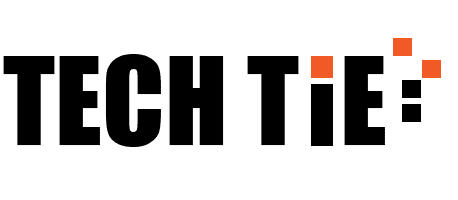Downloading Telegram on an Android device is a straightforward process. Telegram is a popular messaging app known for its speed, security, and wide range of features, including group chats, voice and video calls, and extensive customization options. Here’s a step-by-step guide to help you download and set up Telegram on your Android device:
1. Ensure Your Device Meets Requirements
Before you begin, make sure your Android device is compatible with the app. Telegram is compatible with Android versions 4.1 (Jelly Bean) and above. Check your device’s Android version by going to Settings > About phone > Software information.
2. Connect to the Internet
Ensure your device is connected to a stable internet connection, either via Wi-Fi or mobile data. A reliable connection is crucial for downloading apps and ensuring a smooth installation process.
3. Open Google Play Store
- Locate the Play Store Icon: On your Android device’s home screen or app drawer, find and tap on the Google Play Store icon. This will open the Play Store app where you can download various apps.
- Search for Telegram: Tap on the search bar at the top of the Play Store screen and type “Telegram.” As you type, suggestions will appear; select “Telegram” from the list.
- Select Telegram App: You will see a list of apps, but look for the one developed by “Telegram FZ-LLC.” This is the official app. It should have the Telegram logo—a blue and white paper plane.
4. Install the App
- Tap Install: Once you’ve selected the Telegram app, tap on the green “Install” button. This will begin the download and installation process. The app size is relatively small, so the download should be quick.
- Accept Permissions: During the installation, you may be prompted to grant certain permissions, such as access to your contacts and storage. Read these permissions carefully, then tap “Accept” to proceed.
- Wait for Installation: The app will download and install automatically. You can monitor the progress in the notifications area or within the Play Store itself.
5. Open Telegram
- Launch the App: Once installed, you can open Telegram directly from the Play Store by tapping “Open.” Alternatively, you can find the Telegram icon on your home screen or app drawer and tap on it.
- Initial Setup: Upon opening Telegram for the first time, you’ll be prompted to start the setup process. Choose your country from the drop-down menu and enter your phone number. Tap “Next” to continue.
6. Verify Your Phone Number
- Receive Verification Code: Telegram will send a verification code to the phone number you entered. This may come via SMS or an automated phone call.
- Enter Code: Enter the code in the app to verify your phone number. This step is crucial for securing your account and linking it to your phone number.
7. Set Up Your Profile
- Enter Your Name: After verification, you’ll be prompted to enter your name. This is the name that will be displayed to your contacts.
- Add a Profile Picture (Optional): You can choose to add a profile picture by tapping on the profile icon. You can either take a new photo or select one from your gallery.
8. Explore Telegram Features
- Contacts: Telegram will ask for permission to access your contacts to help you find friends who are already using the app. You can choose to grant or deny this permission.
- Start Messaging: You can now start using Telegram. Tap on the pencil icon to start a new chat or search for existing contacts. Telegram also offers channels and groups that you can join based on your interests.
9. Adjust Settings
- Customize Settings: Explore the settings by tapping on the menu icon (three horizontal lines) and selecting “Settings.” Here, you can customize notifications, privacy settings, and more.
- Enable Two-Step Verification: For enhanced security, consider enabling two-step verification. This can be done in the “Privacy and Security” settings.
10. Troubleshooting
If you encounter any issues during the installation process, ensure you have sufficient storage space on your device. Clear cache and data of the Play Store app or restart your device if problems persist.
By following these steps, you should be able to download and set up Telegram on your Android device effortlessly. Enjoy connecting with friends and exploring all that Telegram has to offer!