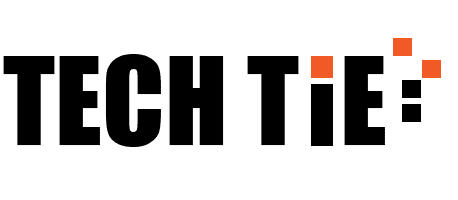PhotoScape is a popular, versatile, and user-friendly photo editing software that offers a range of editing tools such as resizing, color adjustment, filters, and more. Whether you’re a beginner or a professional, PhotoScape provides an accessible way to enhance and manipulate your images without needing to invest in complex software like Adobe Photoshop. If you’re looking to download the official version of PhotoScape for Windows, this guide will walk you through the steps and provide essential information about the software.
What is PhotoScape?
PhotoScape is a free image editing software that includes several powerful tools:
- Image Viewer: Browse photos in your folder or create a slideshow.
- Editor: Resize, adjust brightness and color, apply filters, and more.
- Batch Editor: Edit multiple photos at once.
- Page: Combine several photos into one image.
- GIF Animation: Create animated GIFs with multiple images.
- Print: Print passport photos, portrait shots, or any other image.
PhotoScape is well-known for its ease of use and the wide range of features that are sufficient for both casual users and more advanced editors.
Official Website: Downloading the Latest Version
The safest and most reliable way to download PhotoScape for Windows is from its official website. This ensures that you are getting the genuine, updated version free from malware or unnecessary add-ons. Here’s how to do it:
1. Visit the Official PhotoScape Website
The first step is to head to the official PhotoScape website, which is the most trusted source for downloading the software. Follow this link:
Once you reach the homepage, you’ll find an option to download PhotoScape X, which is the latest version of the software, designed for both Windows 10/11 and macOS.
2. Select the Correct Version of PhotoScape
There are two main versions of PhotoScape available for download:
- PhotoScape X: This is the latest version, suitable for Windows 10 and 11 users. It is more advanced and regularly updated with new features, providing support for newer file formats and offering a more modern interface.
- PhotoScape 3.7: If you’re using an older version of Windows (Windows 7, 8, or XP), you can download PhotoScape 3.7. This version doesn’t get as many updates as PhotoScape X but still offers plenty of functionality.
Make sure to select the version that matches your operating system.
3. Start the Download
Once you’ve selected the appropriate version:
- Click the Download button for PhotoScape X or PhotoScape 3.7. This will start the download of the installation file onto your computer.
- Depending on your internet speed, the download should only take a few minutes, as the file size is relatively small.
4. Install PhotoScape
Once the download is complete:
- Locate the downloaded installation file, which is usually in your Downloads folder.
- Double-click the file to start the installation process. Follow the on-screen instructions to proceed with the installation.
- During installation, you may be prompted to choose an installation location. You can use the default option or select a custom folder on your computer.
5. Launch PhotoScape
After installation is complete, you can start using PhotoScape immediately. Look for the PhotoScape icon on your desktop or in your start menu, and click on it to launch the program. You’re now ready to explore the rich editing features that PhotoScape offers.
Features of PhotoScape X and PhotoScape 3.7
PhotoScape X (Windows 10/11)
PhotoScape X is the modern version of PhotoScape designed for Windows 10 and 11. Here are some of its standout features:
- Advanced Editing Tools: From basic editing like resizing and cropping to advanced tools like spot healing, clone stamping, and more.
- Filters and Effects: Apply various filters to give your images a unique look.
- Batch Processing: Edit multiple photos at once, which is a major time-saver.
- GIF Creation: Turn a series of images into a moving GIF.
- Text and Brushes: Add text to your images and use a variety of brushes for drawing.
- Collages and Frames: Easily create collages and add borders or frames to your pictures.
PhotoScape 3.7 (Windows 7/8)
While PhotoScape 3.7 is an older version, it still packs a punch in terms of features:
- Basic Editing: Resize, adjust colors, add filters, and more.
- Batch Editing: This allows you to apply the same edits to multiple photos simultaneously.
- Page Layouts: Combine multiple photos into one page with a variety of templates.
- Print Options: Prepare photos for printing, including passport photos and other formats.
Although PhotoScape 3.7 does not receive new updates, it remains a stable and reliable version for older Windows users.
Avoiding Fake or Unofficial Versions
When downloading software, it’s crucial to avoid unofficial websites that may host modified versions of the application, often bundled with adware or malware. By downloading from the official website, you ensure that your version of PhotoScape is safe, free from unwanted software, and operates as intended.
How to Download PhotoScape for Windows: Official Version
PhotoScape is a popular, versatile, and user-friendly photo editing software that offers a range of editing tools such as resizing, color adjustment, filters, and more. Whether you’re a beginner or a professional, PhotoScape provides an accessible way to enhance and manipulate your images without needing to invest in complex software like Adobe Photoshop. If you’re looking to download the official version of PhotoScape for Windows, this guide will walk you through the steps and provide essential information about the software.
What is PhotoScape?
PhotoScape is a free image editing software that includes several powerful tools:
- Image Viewer: Browse photos in your folder or create a slideshow.
- Editor: Resize, adjust brightness and color, apply filters, and more.
- Batch Editor: Edit multiple photos at once.
- Page: Combine several photos into one image.
- GIF Animation: Create animated GIFs with multiple images.
- Print: Print passport photos, portrait shots, or any other image.
PhotoScape is well-known for its ease of use and the wide range of features that are sufficient for both casual users and more advanced editors.
Official Website: Downloading the Latest Version
The safest and most reliable way to download PhotoScape for Windows is from its official website. This ensures that you are getting the genuine, updated version free from malware or unnecessary add-ons. Here’s how to do it:
1. Visit the Official PhotoScape Website
The first step is to head to the official PhotoScape website, which is the most trusted source for downloading the software. Follow this link:
Once you reach the homepage, you’ll find an option to download PhotoScape X, which is the latest version of the software, designed for both Windows 10/11 and macOS.
2. Select the Correct Version of PhotoScape
There are two main versions of PhotoScape available for download:
- PhotoScape X: This is the latest version, suitable for Windows 10 and 11 users. It is more advanced and regularly updated with new features, providing support for newer file formats and offering a more modern interface.
- PhotoScape 3.7: If you’re using an older version of Windows (Windows 7, 8, or XP), you can download PhotoScape 3.7. This version doesn’t get as many updates as PhotoScape X but still offers plenty of functionality.
Make sure to select the version that matches your operating system.
3. Start the Download
Once you’ve selected the appropriate version:
- Click the Download button for PhotoScape X or PhotoScape 3.7. This will start the download of the installation file onto your computer.
- Depending on your internet speed, the download should only take a few minutes, as the file size is relatively small.
4. Install PhotoScape
Once the download is complete:
- Locate the downloaded installation file, which is usually in your Downloads folder.
- Double-click the file to start the installation process. Follow the on-screen instructions to proceed with the installation.
- During installation, you may be prompted to choose an installation location. You can use the default option or select a custom folder on your computer.
5. Launch PhotoScape
After installation is complete, you can start using PhotoScape immediately. Look for the PhotoScape icon on your desktop or in your start menu, and click on it to launch the program. You’re now ready to explore the rich editing features that PhotoScape offers.
Features of PhotoScape X and PhotoScape 3.7
PhotoScape X (Windows 10/11)
PhotoScape X is the modern version of PhotoScape designed for Windows 10 and 11. Here are some of its standout features:
- Advanced Editing Tools: From basic editing like resizing and cropping to advanced tools like spot healing, clone stamping, and more.
- Filters and Effects: Apply various filters to give your images a unique look.
- Batch Processing: Edit multiple photos at once, which is a major time-saver.
- GIF Creation: Turn a series of images into a moving GIF.
- Text and Brushes: Add text to your images and use a variety of brushes for drawing.
- Collages and Frames: Easily create collages and add borders or frames to your pictures.
PhotoScape 3.7 (Windows 7/8)
While PhotoScape 3.7 is an older version, it still packs a punch in terms of features:
- Basic Editing: Resize, adjust colors, add filters, and more.
- Batch Editing: This allows you to apply the same edits to multiple photos simultaneously.
- Page Layouts: Combine multiple photos into one page with a variety of templates.
- Print Options: Prepare photos for printing, including passport photos and other formats.
Although PhotoScape 3.7 does not receive new updates, it remains a stable and reliable version for older Windows users.
Downloading from Alternative Sources
If, for any reason, you’re unable to download PhotoScape from the official website, trusted third-party software platforms such as Microsoft Store (for PhotoScape X) or CNET’s Download (for PhotoScape 3.7) also offer the official version of the software. However, it’s always recommended to download from the official PhotoScape website to ensure the most up-to-date and secure version.
Avoiding Fake or Unofficial Versions
When downloading software, it’s crucial to avoid unofficial websites that may host modified versions of the application, often bundled with adware or malware. By downloading from the official website, you ensure that your version of PhotoScape is safe, free from unwanted software, and operates as intended.
Conclusion
Downloading PhotoScape for Windows from the official website ensures you get the latest, genuine version of this highly versatile photo editing software. Whether you’re using the modern PhotoScape X or the classic PhotoScape 3.7, the software offers a variety of tools that are simple enough for beginners yet powerful enough for advanced users. Follow the steps outlined above to safely download and install PhotoScape, and start editing your photos in minutes.