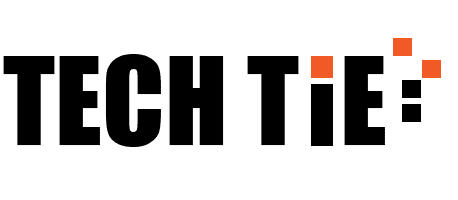If you ever encounter an issue with your Windows device or need assistance with certain features, Microsoft provides multiple avenues for support, guidance, and troubleshooting. Windows is designed with built-in tools and connections to Microsoft’s online support services, allowing users to resolve problems quickly and efficiently.
Here’s an overview of how to get help in Windows, whether you prefer using built-in features, accessing online resources, or seeking direct assistance from Microsoft Support.
1. Using the Built-in Help Features in Windows
A. Get Help App (Windows 10/11)
Windows 10 and 11 come pre-installed with the Get Help app, which provides a straightforward way to get assistance. This app connects you to Microsoft Support directly or provides immediate answers to common issues.
How to Access the Get Help App:
- Press the Windows key and type Get Help.
- Click on the Get Help app in the search results.
Once open, you can type your query (e.g., “How to fix Wi-Fi issues”) and the app will suggest solutions. If the provided solutions don’t solve your problem, you can opt to chat with a Microsoft support agent directly from the app.
B. F1 Key for Help
One of the simplest ways to access help in any Windows environment is by pressing the F1 key. This usually brings up the relevant Microsoft Support page or a help screen for the current app you’re using.
For example, if you press F1 while in a Windows application like File Explorer, it will open the support page related to File Explorer. In some programs, like Microsoft Office, pressing F1 opens that app’s specific help resources.
C. Cortana/Windows Search for Help
You can also use the built-in Cortana or Windows Search to get answers to common Windows questions. Simply type your query (e.g., “How to set up Wi-Fi”) into the search bar next to the Start menu, and it will provide suggestions and links to relevant resources.
2. Accessing Microsoft Support Online
A. Microsoft Support Website
For in-depth troubleshooting, tutorials, and guides, you can visit the Microsoft Support website:
Here you will find articles, FAQs, forums, and video tutorials covering a wide range of topics, including:
- Windows installation and updates
- Network and Wi-Fi troubleshooting
- Microsoft account issues
- Printer setup
- Software and hardware compatibility
You can also browse categories or use the search bar to find solutions tailored to your problem. If you need more personalized help, the website offers a Contact Support option, where you can get in touch with Microsoft agents through chat, email, or phone.
B. Microsoft Community Forums
The Microsoft Community is a forum where users can post questions and receive answers from fellow users, Microsoft experts, and MVPs (Most Valuable Professionals). It’s a great resource for troubleshooting issues that others may have experienced and resolved.
Accessing the Community:
- Visit answers.microsoft.com.
Here, you can search for topics or post your own question if you can’t find the answer you’re looking for.
3. Troubleshooting Tools and Tips in Windows
Windows offers a variety of built-in troubleshooting tools that can automatically detect and fix common issues.
A. Troubleshoot Settings
- Go to Settings by pressing Windows + I.
- Navigate to Update & Security > Troubleshoot.
- Select Additional troubleshooters to view various options.
You can troubleshoot issues related to:
- Internet connections (Wi-Fi or Ethernet problems).
- Printer and Bluetooth issues.
- Windows Update (for resolving update errors).
- Sound problems.
These troubleshooters will attempt to diagnose and fix the problem automatically. If they are unable to resolve the issue, they will provide more advanced steps or suggest contacting support.
B. Windows Security and Maintenance
For security-related concerns or system maintenance, Windows offers a Security & Maintenance feature:
- Open Control Panel.
- Go to System and Security > Security and Maintenance.
This tool monitors important system events like updates, antivirus status, and drive health. If an issue arises, Security and Maintenance can provide recommendations for resolution.
4. Contacting Microsoft Support Directly
A. Chat Support
If your issue is urgent and you need real-time help, you can chat with a Microsoft Support agent.
- Open the Get Help app or go to the Microsoft Support Website.
- Click on Contact Support.
- Choose your product (e.g., Windows 11), and describe your problem.
- Select the Chat option.
B. Phone Support
Microsoft offers phone support in many regions. To find the correct number for your country, visit the Contact Us section of the Microsoft Support website.
- For the U.S.: 1-800-MICROSOFT (1-800-642-7676)
- You can also get phone support through the Get Help app by selecting Call Me Back.
C. Remote Assistance
Microsoft support agents can also offer Remote Assistance, where they will remotely connect to your computer and help troubleshoot your issue. This feature is usually offered through chat or phone support after the agent determines that remote access is necessary to resolve the issue.
5. Windows Help on Social Media
Microsoft also offers support via its social media channels, including Twitter. The handle @MicrosoftHelps on Twitter provides real-time support and tips for resolving Windows issues.
You can tweet your question or problem, and the support team often replies with guidance or resources. Keep in mind that privacy concerns may limit the depth of help you can receive on social media platforms.
Conclusion
Whether you’re facing minor inconveniences or major system issues, Windows provides multiple avenues to get help. From the Get Help app and built-in troubleshooters to Microsoft’s comprehensive online resources and community forums, you can find solutions for almost any Windows-related problem. If the issue persists, Microsoft’s direct chat and phone support ensure that you have access to real-time assistance.