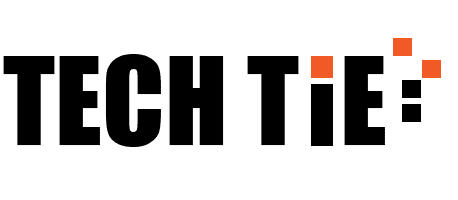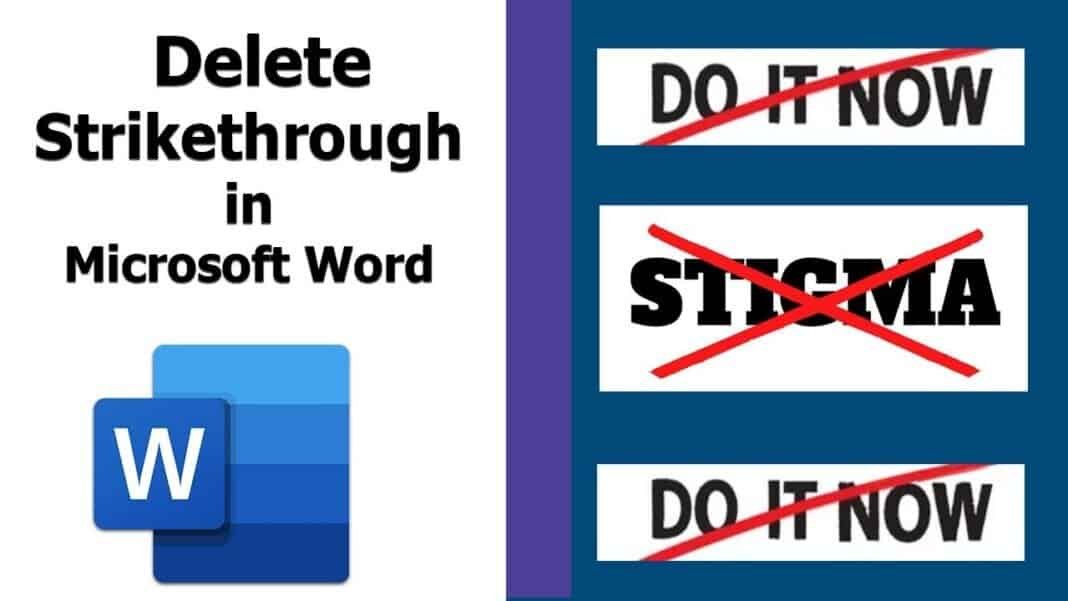In WordPress, seeing unexpected strikethrough text on your home page product titles can be quite alarming. This issue often arises due to conflicts or glitches related to plugins or themes. In this guide, we will explain how to resolve this issue, specifically when it’s caused by the Broken Link Checker plugin.
Understanding the Issue
Strikethrough text typically indicates that the text has been marked as deleted or outdated. In the context of a WordPress site, this could appear on product titles, product descriptions, or other content areas if there is a plugin or theme conflict. The Broken Link Checker plugin, which is designed to find and fix broken links on your site, can sometimes inadvertently cause such issues due to its settings or conflicts with other plugins or themes.
The Problem with Broken Link Checker
The Broken Link Checker plugin is a popular tool used to identify and fix broken links on a WordPress site. While it is a valuable plugin for maintaining the health of your site, it can sometimes interfere with the display of your content, including product titles. When this plugin is active, it may unintentionally apply styles or HTML modifications that cause text to appear with a strikethrough.
Diagnosing the Problem
- Check Plugin Conflict: To confirm that Broken Link Checker is causing the issue, deactivate the plugin temporarily. If the strikethrough text disappears upon deactivation, this indicates a conflict.
- Inspect CSS and HTML: Examine your theme’s CSS (Cascading Style Sheets) and HTML to ensure that there are no styles applied that might cause a strikethrough effect. Look for any custom styles or classes that might have been added by the plugin.
- Review Plugin Settings: Sometimes, the plugin’s settings might inadvertently affect your site’s appearance. Check the plugin’s settings to ensure that it isn’t set to alter the content in a way that might cause a strikethrough effect.
Steps to Resolve the Issue
Here’s a step-by-step approach to fix the strikethrough text issue caused by the Broken Link Checker plugin:
- Deactivate the Broken Link Checker Plugin:
- Go to your WordPress dashboard.
- Navigate to
Plugins > Installed Plugins. - Locate the Broken Link Checker plugin and click
Deactivate. - Refresh your homepage to check if the strikethrough text issue is resolved.
- Update or Replace the Plugin:
- Check if there’s an update available for the Broken Link Checker plugin. Developers often release updates to fix bugs and compatibility issues.
- If the issue persists even after updating, consider using an alternative plugin for broken link checking. Plugins like “Ahrefs Broken Link Checker” or “WP Link Status Pro” might offer similar functionality without the display issues.
- Clear Caches:
- Clear any caching plugins you have installed, as well as your browser cache. Sometimes cached data can cause old styles or scripts to linger, which might affect how your site is displayed.
- Custom CSS Fix:
- If you want to address the issue directly without deactivating the plugin, you can add custom CSS to override the strikethrough style.
- Go to
Appearance > Customize > Additional CSS. - Add the following CSS code to remove the strikethrough:
cssCopy code.your-class-name { text-decoration: none; }- Replace
.your-class-namewith the actual class or element selector that is being affected. Use browser developer tools (right-click on the text and select “Inspect”) to identify the exact class or ID applied. - Contact Plugin Support:
- If you are unable to resolve the issue with the above steps, consider reaching out to the Broken Link Checker plugin’s support team. They can provide guidance or an update that addresses the issue.
Preventing Future Issues
To avoid similar issues in the future:
- Regularly Update Plugins: Ensure all plugins and themes are updated to their latest versions to minimize compatibility issues.
- Test Plugins: Before installing new plugins, test them on a staging site to ensure they don’t conflict with existing functionality.
- Backup Your Site: Regular backups can help you quickly restore your site to a previous state if something goes wrong.
By following these steps, you can effectively remove the strikethrough text from your home page product titles and prevent similar issues in the future. If the problem persists or if you need more advanced troubleshooting, consider consulting with a WordPress developer for a more in-depth analysis.